Live Battery Status With Animation in Android Programming, In this tutorial we are going to discuss how create animation in android application with live status of mobile battery.
Table of Contents
Java File
In this section, name of the java file is MainActivity.java paste the below code in this file. Change Package name as per your package.
package com.example.jamaley.batterystatus;
import android.content.Context;
import android.content.Intent;
import android.content.IntentFilter;
import android.graphics.Color;
import android.os.BatteryManager;
import android.os.Bundle;
import android.os.Handler;
import android.support.v7.app.AppCompatActivity;
import android.widget.TextView;
import me.itangqi.waveloadingview.WaveLoadingView;
/**
* Created by jamaley on 7/17/2017.
*/
public class MainActivity extends AppCompatActivity {
int i;
boolean isCharging, usbCharge, acCharge;
WaveLoadingView mWaveLoadingView;
TextView txtbattery_status, txtstatus, txtcharge_status, txtport;
private int progressStatus = 0;
private Handler handler = new Handler();
@Override
protected void onCreate(Bundle savedInstanceState) {
super.onCreate(savedInstanceState);
setContentView(R.layout.activity_main);
mWaveLoadingView = (WaveLoadingView) findViewById(R.id.waveLoadingView);
mWaveLoadingView.setShapeType(WaveLoadingView.ShapeType.CIRCLE);
txtbattery_status= (TextView) findViewById(R.id.txtbattery_status);
txtstatus= (TextView) findViewById(R.id.txtstatus);
txtcharge_status= (TextView) findViewById(R.id.txtcharge_status);
txtport= (TextView) findViewById(R.id.txtport);
i=getBatteryLevel(getApplicationContext());
//battery level conditions
if(i>=50 && i<=75){
txtstatus.setText("Battery Status: Moderate");
}
else if (i>=75 && i<=99){
txtstatus.setText("Battery Status: GOOD");
}
else if (i>=20 && i<=49){
txtstatus.setText("Battery Status: Draining");
}
else if (i>=10 && i<=20){
txtstatus.setText("Battery Status: LOW");
}
else if (i<10){
txtstatus.setText("Battery Status: Critically Low, Please Charge the Device!");
}
else if (i==100){
txtstatus.setText("Battery Status: Fully Charged");
}
mWaveLoadingView.setTopTitle(i+"%");
mWaveLoadingView.setCenterTitleColor(Color.WHITE);
mWaveLoadingView.setCenterTitle("");
mWaveLoadingView.setBottomTitleSize(18);
mWaveLoadingView.setProgressValue(0);
mWaveLoadingView.setBorderWidth(5);
mWaveLoadingView.setAmplitudeRatio(100);
mWaveLoadingView.setWaveColor(Color.parseColor("#B2DFDB"));
mWaveLoadingView.setBorderColor(Color.parseColor("#4CAF50"));
mWaveLoadingView.setTopTitleStrokeColor(Color.WHITE);
mWaveLoadingView.setTopTitleStrokeWidth(3);
mWaveLoadingView.setWaterLevelRatio(0.2f);
mWaveLoadingView.setAnimDuration(3000);
mWaveLoadingView.pauseAnimation();
mWaveLoadingView.resumeAnimation();
mWaveLoadingView.cancelAnimation();
mWaveLoadingView.startAnimation();
new Thread(new Runnable() {
public void run() {
while (progressStatus < i) {
progressStatus += 2;
// Update the progress bar and display the
//current value in the text view
handler.post(new Runnable() {
public void run() {
mWaveLoadingView.setProgressValue(progressStatus);
String x=String.valueOf(i);
txtbattery_status.setText("Battery Level:"+x+"%");
getChargingLevel(getApplicationContext());
//Battery charging conditions
if (isCharging==true && usbCharge==true){
txtcharge_status.setText("Charging Status: Device Charging");
txtport.setText("Connected to a USB Port");
}
else if(isCharging==true && acCharge==true){
txtcharge_status.setText("Charging Status: Device Charging");
txtport.setText("Connected to an AC power source");
}
else
{
txtcharge_status.setText("Device Not Charging");
txtport.setText( "Not Connected To Any Other Device");
}
if (isCharging==true && i==100){
txtcharge_status.setText("Charging Status: Charging Complete");
}
}
});
try {
// Sleep for 200 milliseconds.
//Just to display the progress slowly
Thread.sleep(200);
} catch (InterruptedException e) {
e.printStackTrace();
}
}
}
}).start();
String x=String.valueOf(i);
txtbattery_status.setText("Battery Level:"+x+"%");
getChargingLevel(getApplicationContext());
//Battery charging conditions
if (isCharging==true && usbCharge==true){
txtcharge_status.setText("Charging Status: Device Charging");
txtport.setText("Connected to a USB Port");
}
else if(isCharging==true && acCharge==true){
txtcharge_status.setText("Charging Status: Device Charging");
txtport.setText("Connected to an AC power source");
}
else
{
txtcharge_status.setText("Device Not Charging");
txtport.setText( "Not Connected To Any Other Device");
}
if (isCharging==true && i==100){
txtcharge_status.setText("Charging Status: Charging Complete");
}
}
//Checking the battery level.
public int getBatteryLevel(Context context) {
IntentFilter ifilter = new IntentFilter(Intent.ACTION_BATTERY_CHANGED);
Intent batteryStatus = context.registerReceiver(null, ifilter);
return i= batteryStatus.getIntExtra(BatteryManager.EXTRA_LEVEL, -1);
}
//Checking the charging status.
public void getChargingLevel(Context bl){
IntentFilter ifilter = new IntentFilter(Intent.ACTION_BATTERY_CHANGED);
Intent batteryStatus = bl.registerReceiver(null, ifilter);
// Are we charging / charged?
int status = batteryStatus.getIntExtra(BatteryManager.EXTRA_STATUS, -1);
isCharging = status == BatteryManager.BATTERY_STATUS_CHARGING ||
status == BatteryManager.BATTERY_STATUS_FULL;
// How are we charging?
int chargePlug = batteryStatus.getIntExtra(BatteryManager.EXTRA_PLUGGED, -1);
usbCharge = chargePlug == BatteryManager.BATTERY_PLUGGED_USB;
acCharge = chargePlug == BatteryManager.BATTERY_PLUGGED_AC;
}
}
XML File
activity_main.xml
Now come to activity_main.xml file and write the below code.
<?xml version="1.0" encoding="utf-8"?>
<ScrollView xmlns:android="http://schemas.android.com/apk/res/android"
android:layout_width="match_parent"
android:layout_height="match_parent"
xmlns:app="http://schemas.android.com/apk/res-auto"
android:orientation="vertical">
<LinearLayout
android:orientation="vertical"
android:layout_width="match_parent"
android:gravity="center"
android:layout_height="match_parent">
<TextView
android:layout_width="match_parent"
android:layout_height="wrap_content"
android:text="BATTERY MANAGER"
android:textSize="25dp"
android:gravity="center"
android:textColor="#000000"
/>
<me.itangqi.waveloadingview.WaveLoadingView
android:id="@+id/waveLoadingView"
android:layout_width="200dp"
android:layout_height="200dp"
app:wlv_borderColor="@color/colorAccent"
app:wlv_borderWidth="3dp"
app:wlv_progressValue="40"
app:wlv_shapeType="circle"
app:wlv_round_rectangle="true"
app:wlv_triangle_direction="north"
app:wlv_titleCenterStrokeWidth="3dp"
app:wlv_waveColor="@color/colorAccent"/>
<TextView
android:layout_width="match_parent"
android:padding="@dimen/abc_action_bar_icon_vertical_padding_material"
android:layout_height="wrap_content"
android:gravity="center"
android:textSize="25dp"
android:text="Battery Status"
android:id="@+id/txtbattery_status"
/>
<TextView
android:layout_width="match_parent"
android:padding="@dimen/abc_action_bar_icon_vertical_padding_material"
android:layout_height="50dp"
android:layout_gravity="center"
android:id="@+id/txtstatus"
android:outlineProvider="paddedBounds"
/>
<TextView
android:layout_width="match_parent"
android:padding="@dimen/abc_action_bar_icon_vertical_padding_material"
android:layout_height="50dp"
android:layout_gravity="center"
android:id="@+id/txtcharge_status"
/>
<TextView
android:layout_width="match_parent"
android:padding="@dimen/abc_action_bar_icon_vertical_padding_material"
android:layout_height="wrap_content"
android:layout_gravity="center"
android:id="@+id/txtport"/>
</LinearLayout>
</ScrollView>
Gradle Dependency
Add the following dependency in your gradle file
compile 'me.itangqi.waveloadingview:library:0.3.5'
Screen Shot
Working Demo
I hope this tutorial helped you to learn Creating animation with background data (Battery Status) . To get the latest news and updates follow us on twitter & facebook, subscribe to our YouTube channel. And If you have any query then please let us know by using comment form.
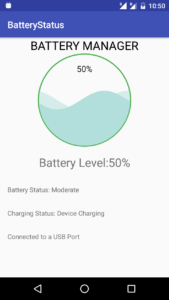
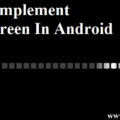

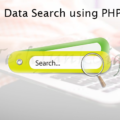
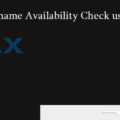
Leave a Reply