Starting a new blog is a very great way to show your skills to the outer world. And it is not all about skills you can make money from the same blog. Today 30% blogs and website run with the only WordPress because control over the blog with WordPress is easy, no need to know programming language for developing the WordPress blog. if you are a beginner then You Need To Know things Before Starting A Blog.
Creating a WordPress Blog on a Local system is a good choice before putting on the server because you in your local machine you can experiment and test all the themes you like and essential plugins it will give you a great experience when you are on live. So, today we are going to learn How to Install WordPress on Localhost Using XAMPP. Installing WordPress on localhost with the help of XAMPP server give you the flexibility to test what output you want.
XAMPP: It stands for Cross-Platform, Apache, MySQL, and PHP and is the preferred choice when it comes to deploying localhost web applications.
XAMPP provides an easy way to run a local server environment on your Windows machine, allowing you to test and develop locally, rather than installing WordPress on a live site. It will also save you a bunch of time since you won’t have to install and uninstall WordPress each time you test themes and plugins.
Things we Need
Requirement
- XAMPP
- PHP
- MySQL
Download WordPress
Go to the WordPress official website and download the setup
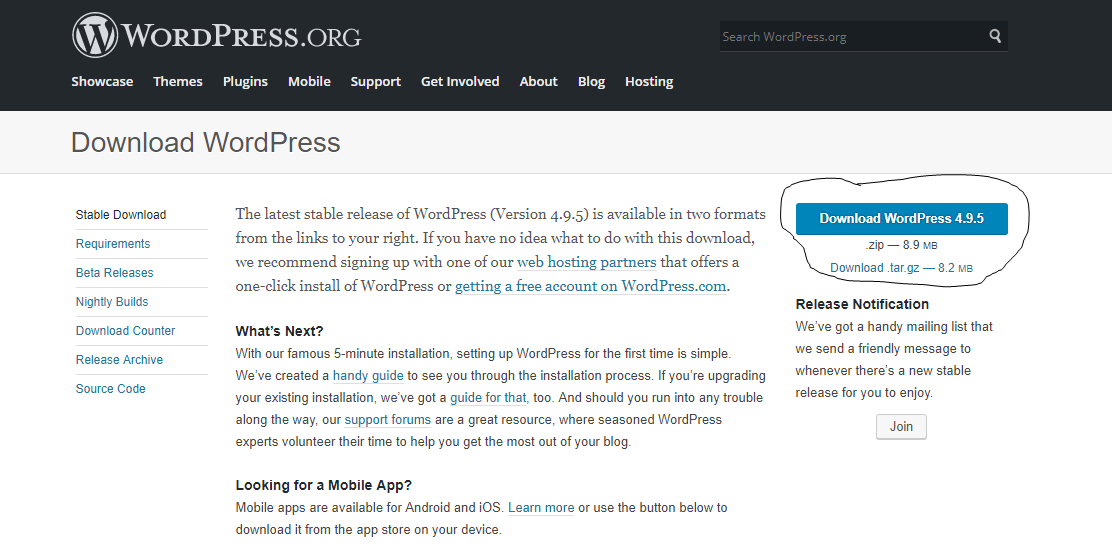
Now Open you XAMPP and start your server after that copy your WordPress file and Paste into the htdocs folder
XAMPP/htdocs/FirstWP (Rename the WordPress folder to FirstWP).

After Puting file to XAMPP folder you have to open Browser and type URL localhost/FirstWP.
Here you go… Your WordPress installation in the local system begins.
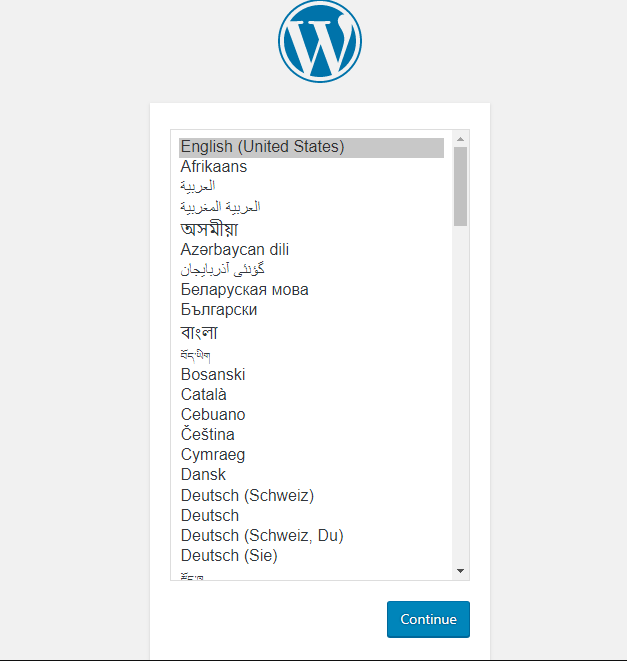
Choose your language that will help you to perform your changes on WordPress website locally
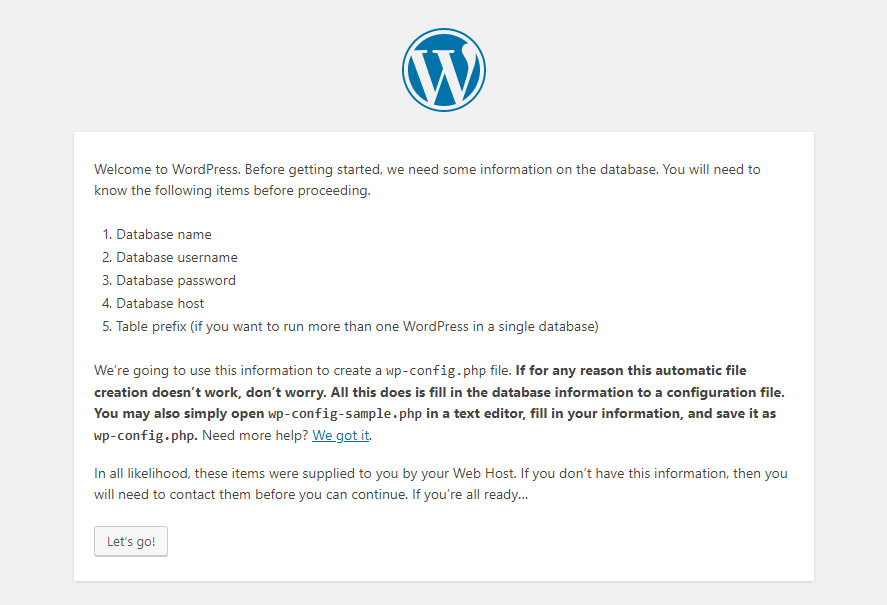
This step tells you that next step you have to configure your database with WordPress.
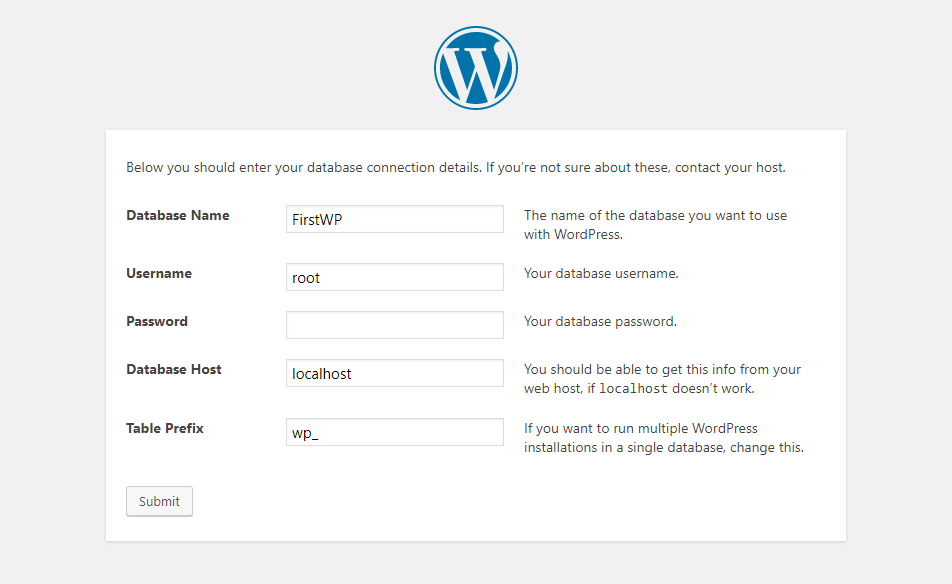
When you installing WordPress on local system Username must be root and host is localhost and for database first open the localhost/ phpmyadmin and create the database and that name put here. I suggest you should blank the password column because the database doesn’t have any password by default but if you want then you can set.
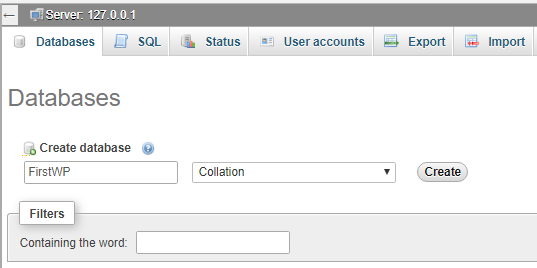
After creating the database, back to our installation process.

When you set up the host, user and database your final installation is almost complete
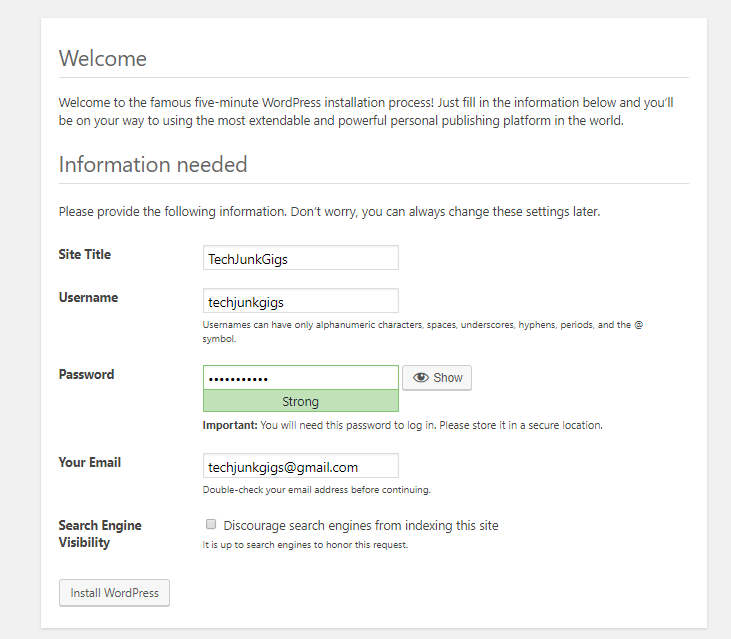
Set your Website title, username for login to your dashboard and password for same.
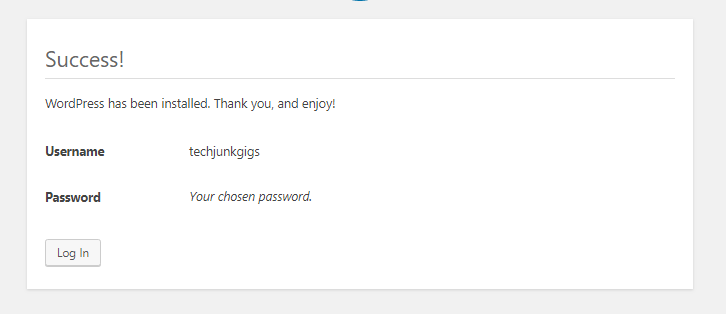
Here we go. we successfully install our WordPress to the local system with the help of XAMPP.
You can also check : –
I hope this post helped you to know How to Install WordPress on Localhost Using XAMPP. To get the latest news and updates follow us on twitter & facebook, subscribe to our YouTube channel. And If you have any query then please let us know by using the comment form.
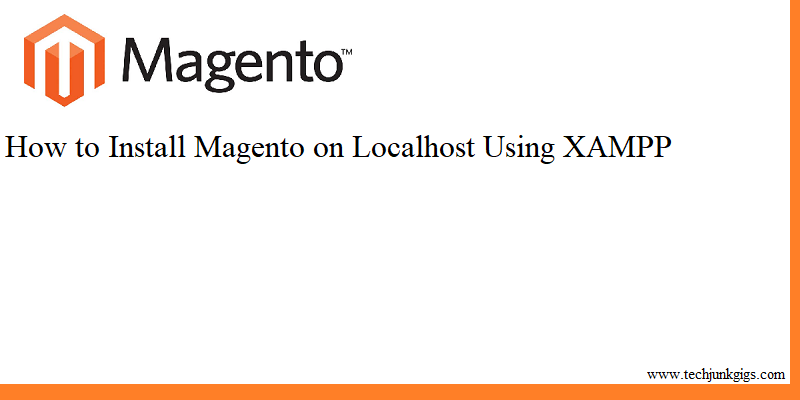

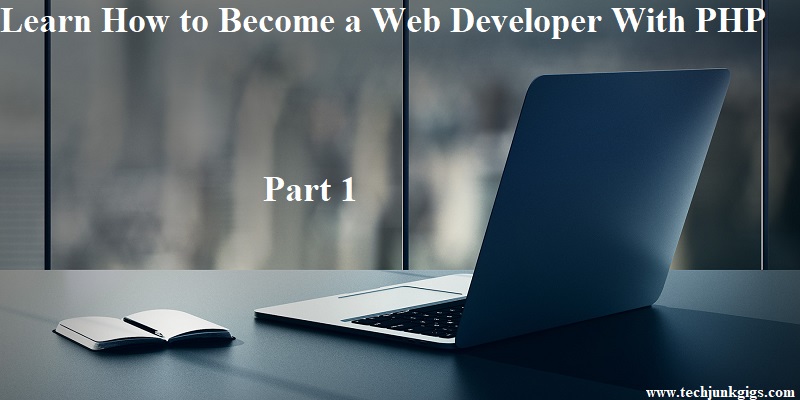

I guess this one of the best and easy way to install wordpress on localhost using xampp. I’m glad of this post that share right info to install.
I’m Glad to know that you like the post. Thanks for Stopping and commenting here.