How To Configure Kotlin In Android Studio, In this tutorial we are going to learn how to configure kotlin in our android studio for project. This programming language introduced by JetBrains, the official designer of the most intelligent Java IDE, named Intellij IDEA. This is a strongly statically typed language that runs on JVM.
In 2017, Google announced Kotlin is an official language for android development. Kotlin is an open source programming language that combines object-oriented programming and functional features into a unique platform. The content is divided into various chapters that contain related topics with simple and useful examples.
Installing the Kotlin plugin
The Kotlin plugin is bundled with Android Studio starting from version 3.0. If you use an earlier version, you’ll need to install the Kotlin plugin. Go to File->Settings->Plugins->Install JetBrains plugin… then search “Kotlin” and install it. If you are looking at “Welcome to Android Studio” screen, choose Configure->Plugins->Install JetBrains plugin… You’ll to restart the Android Studio to see changes after this completes.
Search and install Kotlin to your android studio If your android studio version below 3.0 otherwise it is not require. just select it will show updates for your kotlin
For convert your java file to kotlin file you need to change file from java to kotlin press CTRL + SHIFT + A and you will see a dialog
After installing the plugin you have to configure the kotlin with your project
After Configuration you will see in gradle file kotlin is enable
Creating a project
It’s extremely easy to start using Kotlin for Android development. In this tutorial we’ll follow the warming up process with Android Studio. If using Intellij IDEA with Android, the process is almost the same.
First let’s create a new project. Choose Start a new Android Studio project or File -> New project. The following dialog walk you through the process of new project creation. You need to name the project and choose which Android SDK version you have installed.
Android Studio 3.0 offers an option to enable Kotlin support on this screen.
Choose the Android version:
Choose creating an activity
Create Name of the activity
publishing
You are now ready to build the application and run it on an emulator or device. This works in exactly the same way as in Java
You can also Check
Live Battery Status With Animation in Android Programming
https://www.techjunkgigs.com/live-battery-status-with-animation-in-android-programming/
I hope this tutorial helped you to learn How To Configure Kotlin In Android Studio . To get the latest news and updates follow us on twitter & facebook, subscribe to our YouTube channel. If you have any query then please let us know by using comment.

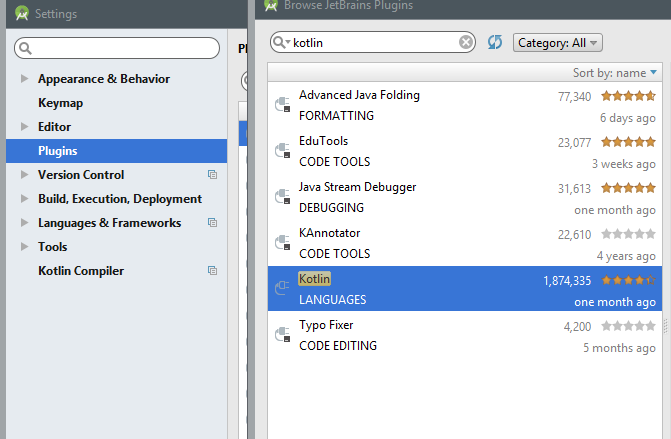
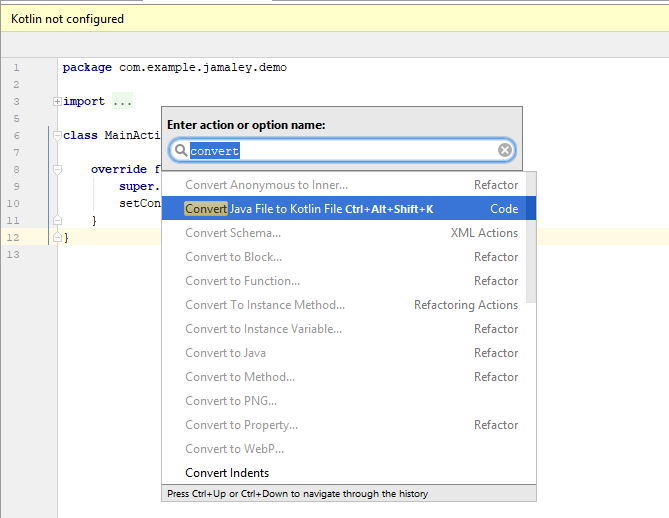
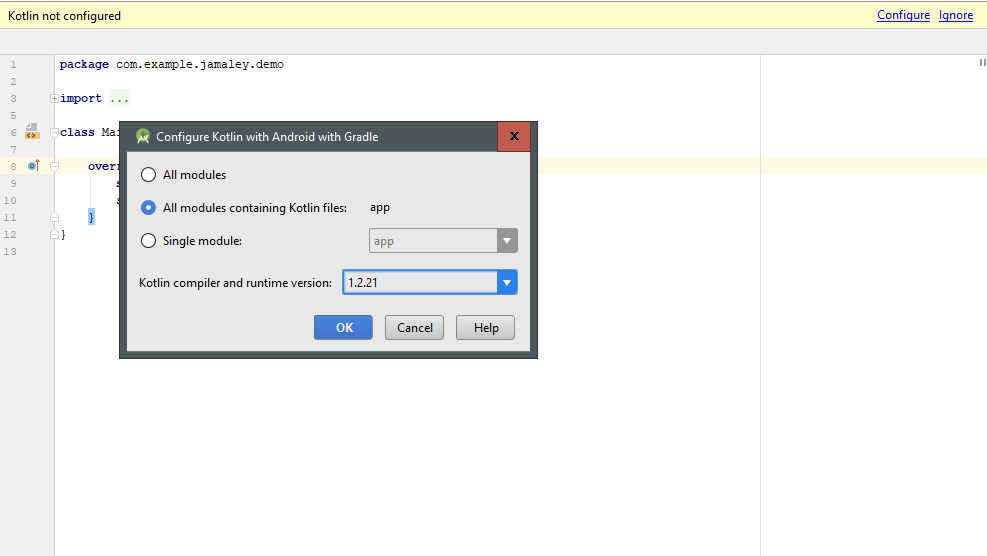
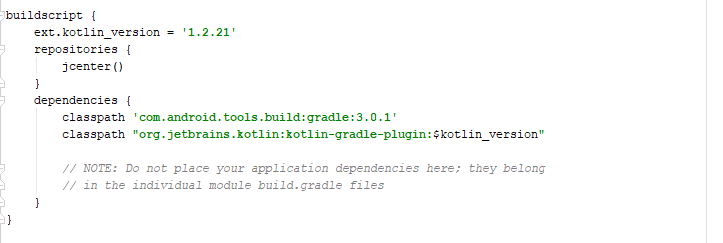
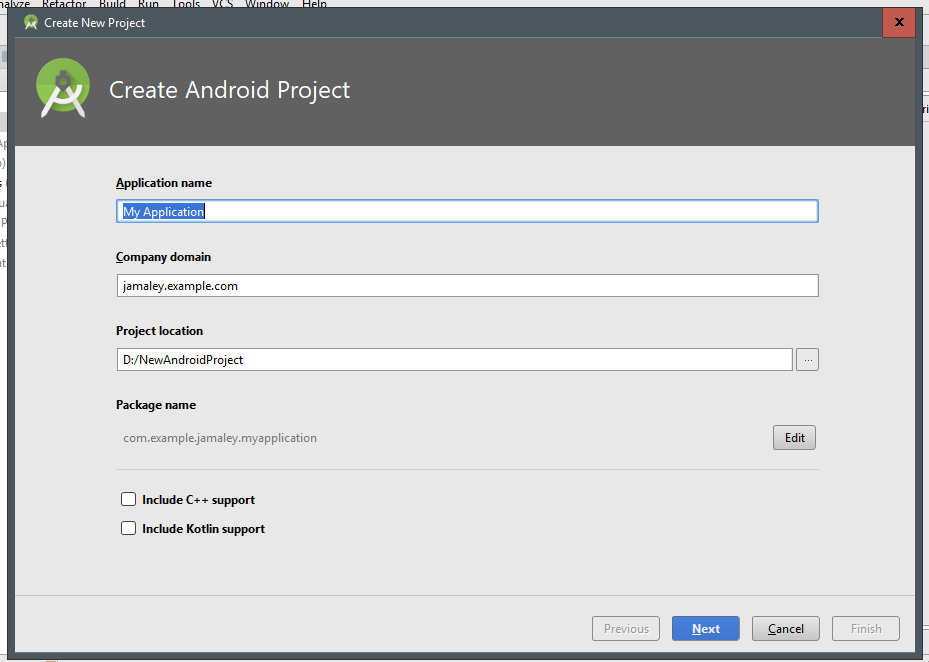
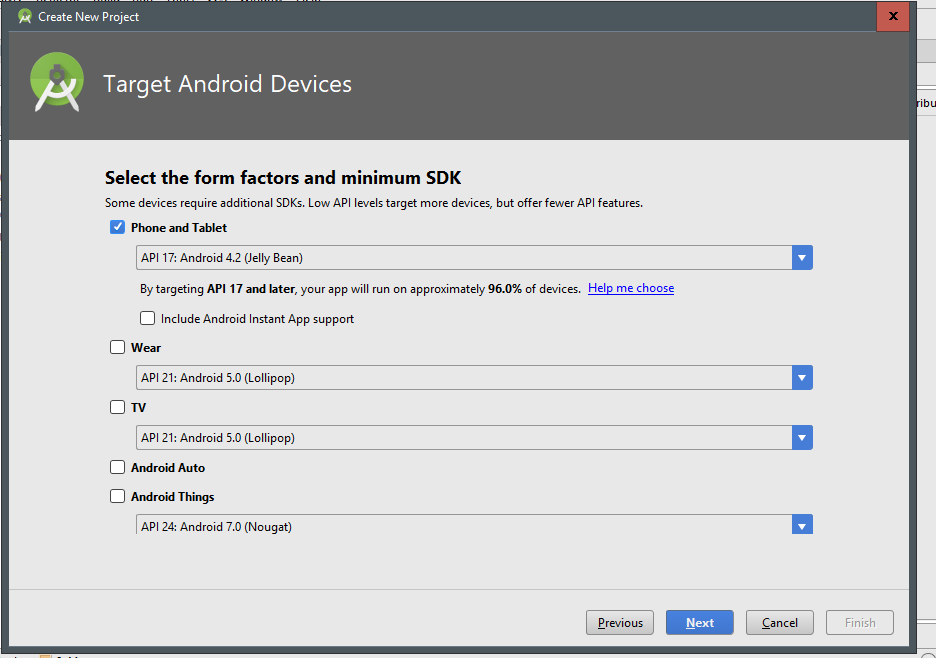
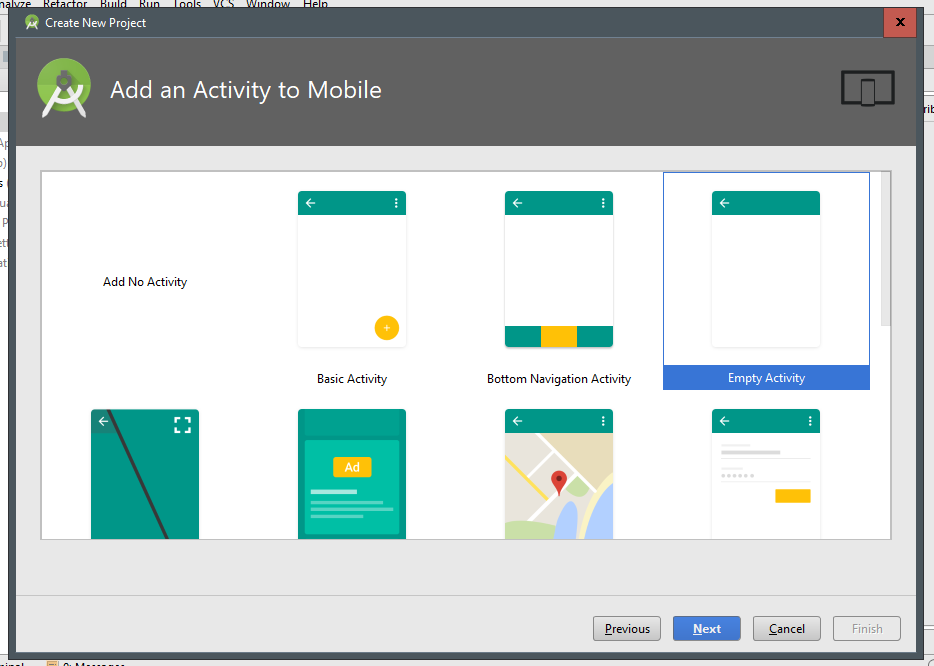
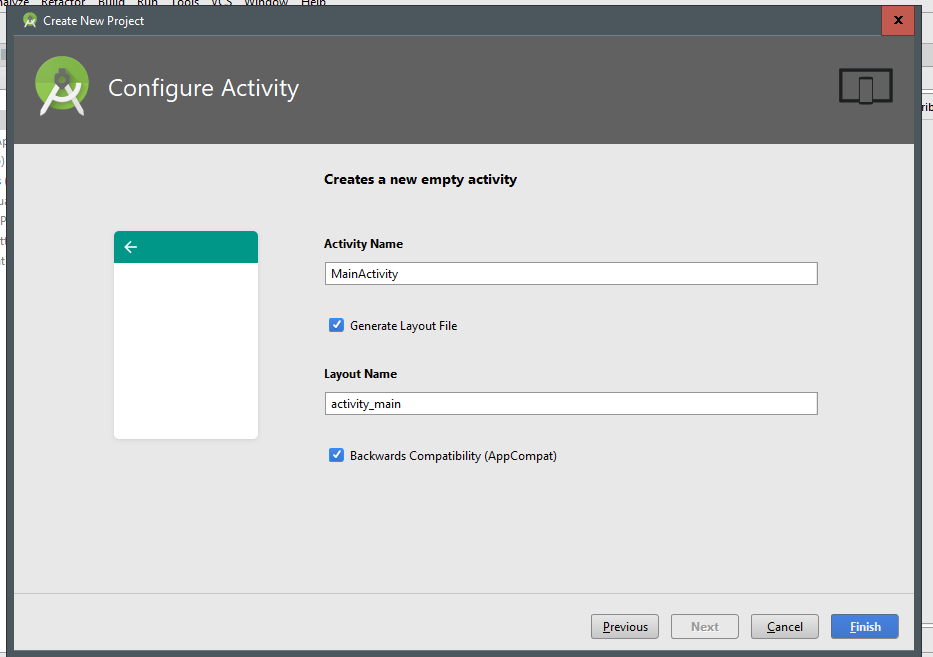
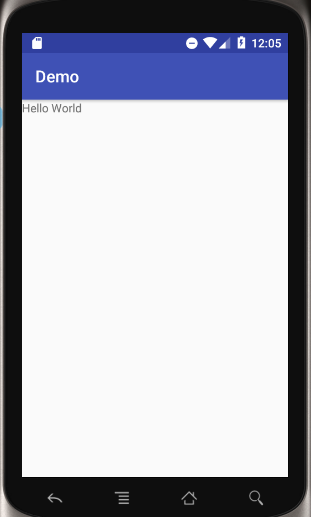
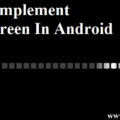

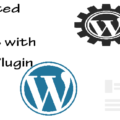
Such an easy explanation that you have given. Great place for beginners.
I’m happy that you like it. thank you for commenting here and reading the post.
Keep visiting.